Local Measure has recently launched Utilities for our award-winning contact center platform Engage. It is designed as a new customizable concept bringing additional flexibility to the platform.
It is now possible to add new tabs to the profile and chat column to enhance the agent experience based on the workflow that is in operation. There are currently two types of Utilities in Engage: Tasks, which give agents the ability to create follow-up tasks efficiently while on a contact and iFrames, which we will be exploring in more detail here.
One of the new features we've made available at launch is iFrames which gives the ability to embed third-party web-based applications inside the Engage product. iFrames is built using browser iFrames and can be configured to pass personalization tokens to the external page for additional context. Below is an example of the new tabs that can be added to the Engage User Interface to enhance the experience:
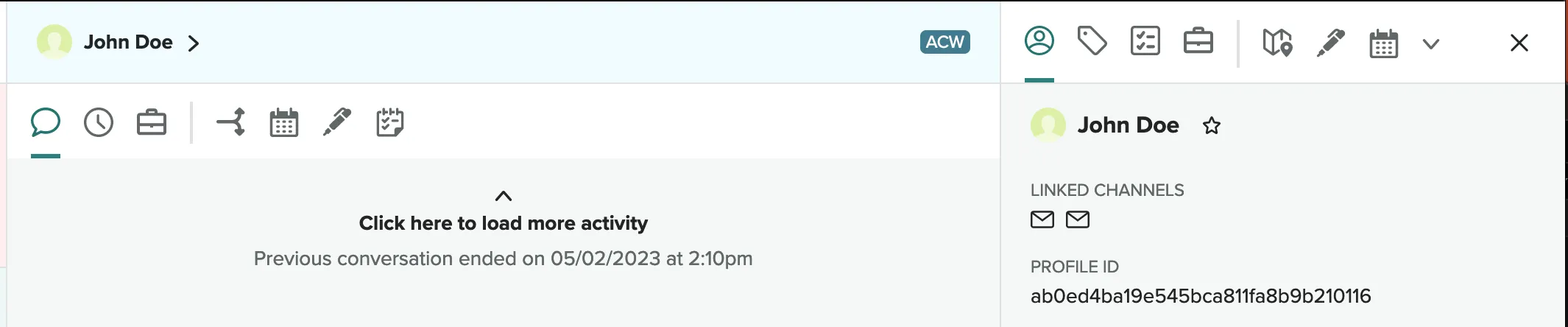
For example, it’s possible to embed a customer portal into Engage so that agents can view the contact’s account information, their location on a map or submit support tickets without having to leave the Engage interface. A CRM can also be embedded, so agents can quickly find the customer purchase history. This can be achieved by passing along the contact account ID into the embeddable URL, that way the iFrame has the context of the current contact.
It is now possible to tailor workflows to show agents the relevant information they need for their contact.Each Utility can be assigned to specific workflows, so tools utilized by a sales team can be set up to only show for the sales workflow and support agents can have a separate set of Utilities catered to their needs. In this blog, we will highlight the new features and benefits iFrames can bring to your business while also explaining the simple set-up process.
What are the Benefits of Using Engage Utilities in your contact center?
Engage Utilities allows admins to configure functionality for agents where and when needed, streamlining customer interactions. By embedding relevant information and context into the Engage application, it leads to increased agent productivity and efficiency.
Agents have easier access to customer information by reducing the number of external applications they have to switch between. Frequently, contact center agents must use numerous applications to troubleshoot customer issues. However, switching back and forth between these applications can be a complex and time-consuming process. Engage Utilities brings these applications into one place. Utilities is also simple to get up and running being a ‘no code’ solution. Customers can get set up in as little as 60 seconds with no technical assistance required.
How to Set up an iFrame in Engage
As an example, you can embed any iFrameable web page that is accessible to your agents into Engage. To get started, head over to the new Utilities tab in settings and select ‘New Utility’. Click ‘iFrame Embed’ and now you can start configuring the iFrame. Start by filling out some basic information to determine how the new Utility appears in the interface:
- Utility name - Title that gets shown when selecting the utility
- Utility description - Brief explanation displayed under the title
- Icon - to represent the new utility in the profile/conversation tabs
- Available in Suggestions and Browse All content - Suggest this utility based on conversation keywords
- Keywords - List of keywords to detect to suggest this utility
- Queue Selection for Suggestions - Limit this utility to selected queues
Next, configure the actual iFrame URL. You can pass through contact and profile attributes via personalization tokens. For example, you could embed a web page that displays the customer's business information by using the following URL:
.webp)
Now that the Utility is set up, you must enable it in the appropriate workflows. Head over to the workflows tab and enable the new Utility in the workflow of your choice. They can be configured to display in the main chat column or the profile column and you can add up to 10 utilities in each section. It’s also possible to configure at what point during the conversation the tabs are available to the agent.
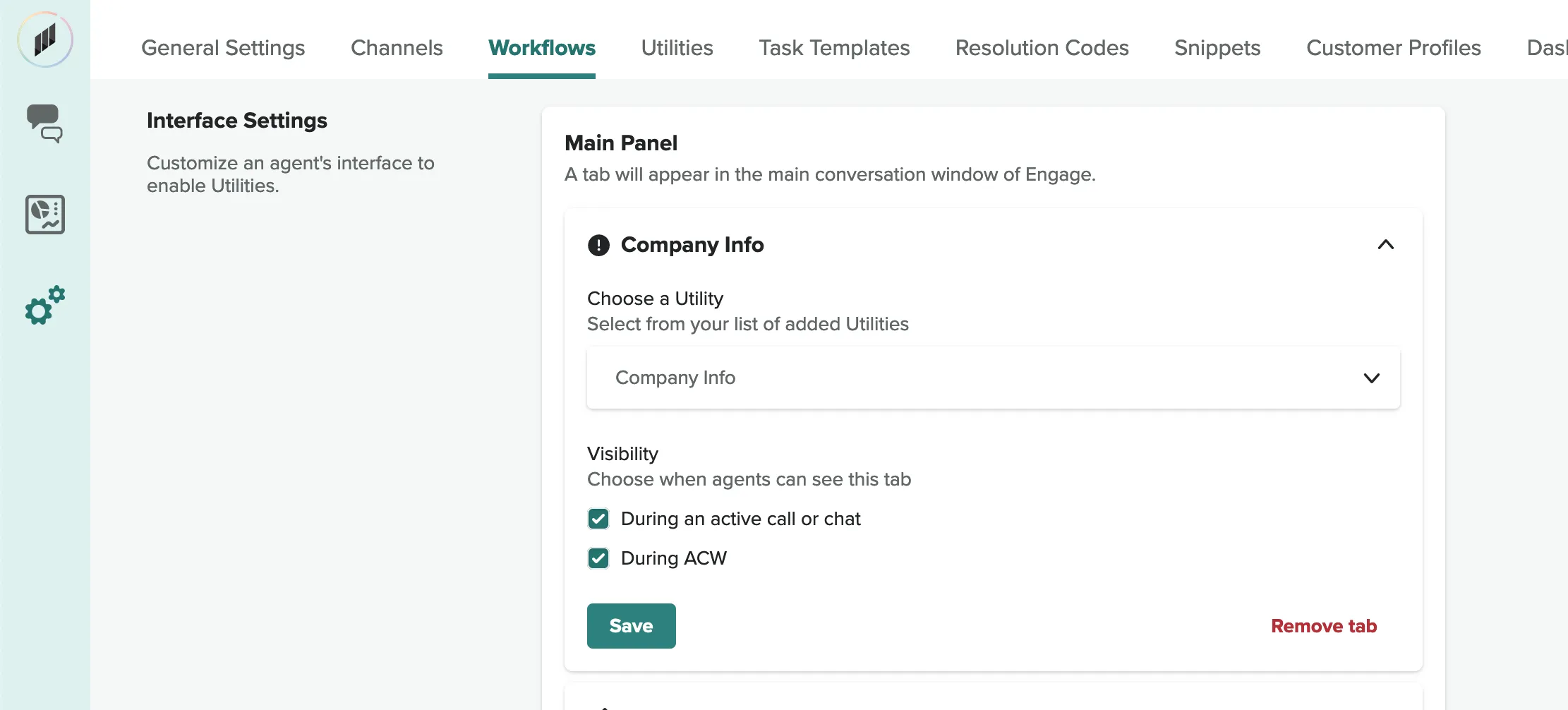
Once this is complete the Utility is ready for use:
.webp)
This is just a basic example of how quick and easy it is to set up an embedded iFrame. We can use the customer attributes to display Google Maps for that customer. Additionally, we can limit each Utility to the workflows that make sense for each tool.
Adding iFrames functionality to Engage significantly boosts agent productivity, as the use cases cover whichever applications or web pages are most needed by agents and businesses. This is also just the beginning, as Local Measure still has plenty of exciting developments for Utilities in the pipeline that will continue to enhance workflow optimization and boost productivity. We are just getting started with revolutionary new functionality for contact centers coming soon!

